Assign a Room to a Section Meeting |

|

|

|

|
An ad hoc scheduling tool is provided for general assignment of rooms as well as conflict resolution.
When the scheduling tool is launched, a matrix is displayed with a list of rooms that are suitable for the section meeting based on its scheduling constraints. The constraints applied to the room are displayed as filters on the scheduler so that changes can be made on-the-fly to include additional rooms on the list. The list of rooms returned is sorted by score, then by building, room, capacity and room type.
To assign a room, perform the following:
1.Click the edit icon or button for the section or section meeting you wish to schedule.
2.Click the Edit Room icon for the section meeting.
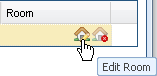
The Ad Hoc Scheduler will appear.
3.The room filter panel in the Ad Hoc Scheduler will display any scheduling constraints (preferences) that are impacting the list of feasible rooms.
You may remove one or more of the room filter options and click Search to change the room results.
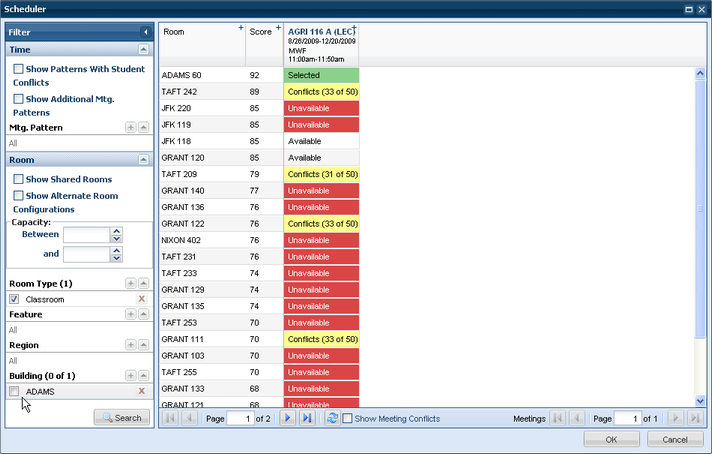
4.Click an "Available" cell to select a room.
5.Click OK to save the room selection to the section meeting.
6.Click OK on the section form to save the change.
Rooms that are suitable but have conflicts will indicate “Conflicts” instead of “Available”. Additionally, the number of meetings that are in conflict are indicated in parenthesis. For example, the display may show (47 of 48), indicating that 47 meeting instances for the meeting have conflicts.
You may hover on the conflict cell to see information about the conflicting activities.

Click on the Conflicts cell to further investigate the conflicting meetings. A list of all meetings, both available and in conflict, will appear.
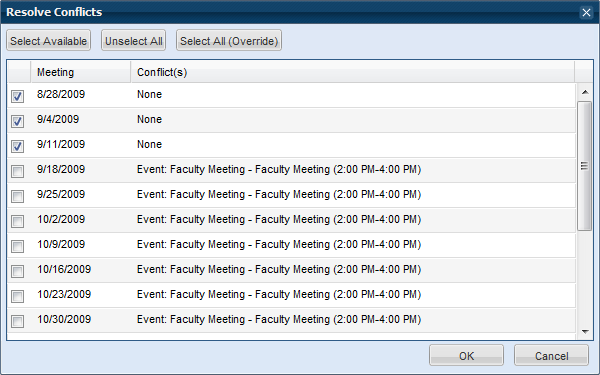
If you wish to simply remove the existing room assignment from a section meeting, click the Drop Room button next to the room field while in edit mode on either the Section or Section Meeting pages. Click Save to save the section meeting with no room assigned.