Join an Existing Cross-List |

|

|

|

|
To define cross-list information manually, perform the following:
1.Click the Sections option from the Academics tab.
2.Using the filter options and Section List, identify one of the sections you would like to cross-list.
3.Click on the “Course/Section” link to view the section record details screen.
4.Click on the meeting view icon to view the section meeting details.
5.Click the Edit button to enter edit mode for the meeting.
6.Expand the Cross-List Info section of the meeting.
7.Click Join Existing.
![]()
8.Select the cross-list name or code to which you would like to associate the active section meeting.
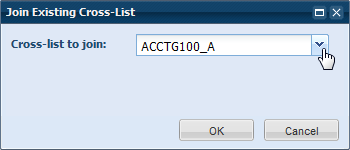
9.Click OK.
The Cross-List Info panel on the meeting is updated to include the other members of the group you have just joined.
10.Edit the cross-list group max enrollment value if desired.
11.Click Save on the section meeting.
![]() NOTE: You may remove a meeting from a cross-list group or edit the details of the group using the UnCross-List and Add/Edit buttons in the cross-list into section.
NOTE: You may remove a meeting from a cross-list group or edit the details of the group using the UnCross-List and Add/Edit buttons in the cross-list into section.
Page url: ?academics_joinexistingcrosslist.htm