Understanding the Preference Rule List |

|

|

|

|
As rules are created they are added to the rule list within the preference set. The system evaluates and applies all of the rules within a set in the order in which the rules appear. Preference rules can be created from very broad (LEC courses require a CLASSROOM) to very specific (these 10 courses when taught on the WEST campus by this INSTRUCTOR must have that FEATURE). The order of the rules within the set can be edited as desired.
To help simplify configuration, it is recommended that the rules be applied from the most general to the most specific. Using this method, rules can be created that will apply some preference to most sections using an attribute that will match large numbers of sections. More specific rules can be created and applied later in the preference set that will only match those sections that have more specific needs. The preferences applied later can either add to the more general preferences or replace them as required. For example, a rule may be created early in the set that requires a CLASSROOM for all sections with the meeting type of LEC. This will ensure that all lecture section receive a preference in one rule. Specific exceptions to the rule, or other sections that will require preferences in addition to this, can be applied later in the sequence.
The preference rule list itself displays the following information:
•The order in which rules will be applied.
•The matching criteria of each rule.
•The preferences that will be applied if the rule is matched.
•Visual queues for any preferences that are overrides or blocks, or are required or excluded.
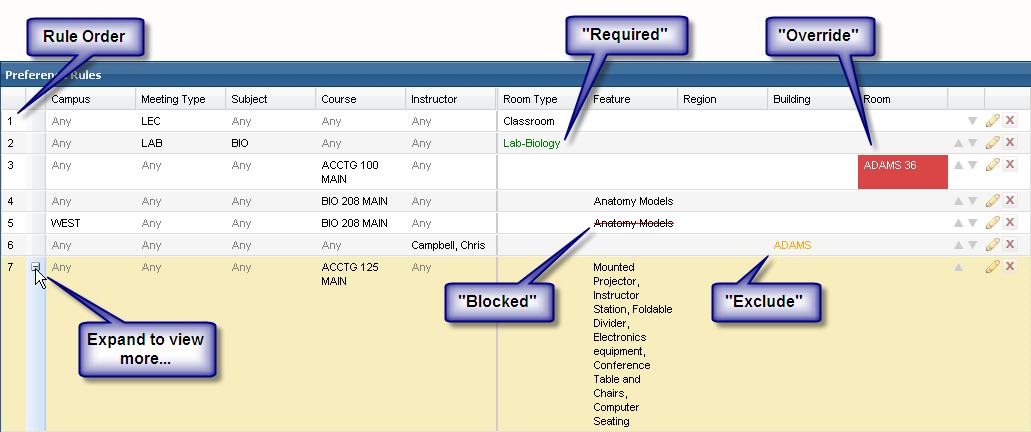
![]() NOTE: A time preference set will appear very similar to a room preference set but will include Delivery Method as an attribute and Meeting Pattern Groups and Meeting Patterns as preferences.
NOTE: A time preference set will appear very similar to a room preference set but will include Delivery Method as an attribute and Meeting Pattern Groups and Meeting Patterns as preferences.
Preference rules that include more preferences than can be reasonably displayed in a single row in the list will include an expand/collapse button on the row. Use this option to view the entire rule in the list, as shown above.
Finally, to edit the order of the preference rules in the set, either use the up/down arrow buttons on the row, or simply click and drag the rule to another position.
See "Testing Preferences" to see how your preferences are being applied.
Page url: ?academics_understandingtherulelist.htm