Analysis Run List |

|

|

|

|
Once analysis have been completed, the results for each run may be reviewed in detail.
To access an analysis run, perform the following:
1.Log in to Astra Schedule.
2.Click on the Analytics tab.
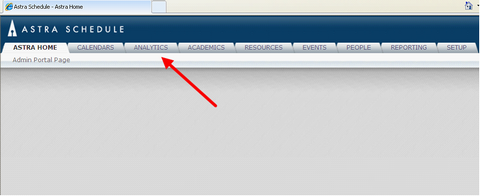
3.Click the link for Analysis Runs.
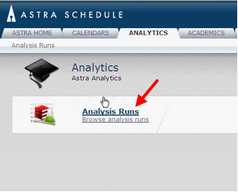
The Analysis Run list page is opened, displaying any previously saved Analysis Runs. An Analysis Run is comprised of the settings defined for the specific analysis, and optionally the results of the analysis that can be reviewed at any time. The Analysis Run list displays the run name, status of the run’s progress, the user the created the run, the date the run was last updated, and the visibility setting for each run (public or private).
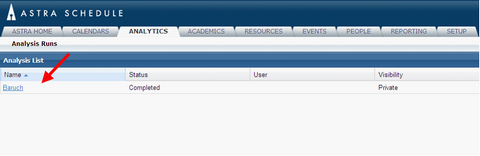
![]() NOTE: You may limit the list or search for a specific analysis run using the filtering functionality available on each column. Click the down arrow beside the column, select the filter, and enter the keyword(s).
NOTE: You may limit the list or search for a specific analysis run using the filtering functionality available on each column. Click the down arrow beside the column, select the filter, and enter the keyword(s).
Analysis Run statuses may include:
•Configured - The analysis run has been configured. Neither the Historical nor Program analyses have been run.
•Running - The Historical and/or Program analysis is currently running.
•Completed - The Historical and/or Program analysis is completed.
•Incomplete - The analysis run build has been saved but is not ready to run.
To view or edit the configuration details of a run, access the Analytics site and click on the edit icon to the right of the run name. In later releases this information will be tightly integrated.
When viewing the Analysis Run list, click the label at the top of any column to sort the list. Click on the name of a completed run to view the results of the run.
Page url: ?analytics_analysisrunlist.htm