Map Exam Meeting Patterns |

|

|

|

|
Many institutions have in place a table they’ve used for years that maps the time and date of final exams based on the parent section's meeting pattern. The exam scheduling tool in Astra Schedule allows institutions to input and save these exam time-to-meeting pattern rules and apply them to exam meetings term after term.
The initial process of mapping exam time to meeting patterns is manual. However, once exam times have been created for the bulk of your meeting patterns for a given term, those times can be rolled forward and applied to exams for the next exam session.
To map exam times to section meeting patterns, perform the following:
1.Click the Edit Exam Time Mappings button (or answer "yes" to continue from Generate Exams) for the exam session you would like to edit.
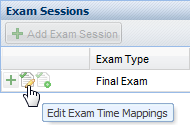
The system will generate a list of all unique section meeting patterns for courses with exam meetings for the term in question.
2.In the Exam Meeting Pattern window, select an exam meeting pattern from the list for each corresponding section meeting pattern displayed.
Remember that only those meeting patterns flagged as "exam" patterns will appear on the list.
The system will validate that the exam dates are within your exam session and represent the day of the week selected for the exam time.
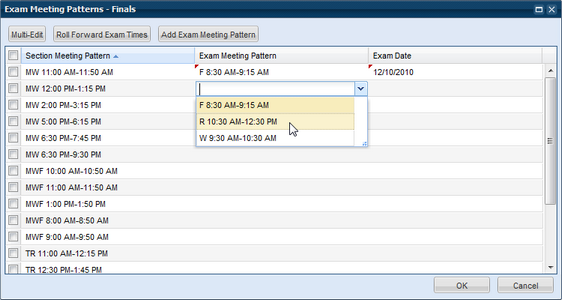
3.If there are many section meeting patterns that share exam times or dates, you may use the Multi-Edit feature to apply these edits.
Place a check in the box next to each pattern you would like to edit and click Multi-Edit.
Enter the exam time or date in the window provided.
4.Click OK when you have finished selecting exam times.
This list can be revisited at any point to catch any new exam meetings that may be added during configuration or editing.
New exam-specific meeting patterns may be added during the mapping process to create more selection options. To add additional exam patterns to the list of choices, perform the following:
1.While in the Exam Meeting Pattern window, click the Add Exam Meeting Pattern button.
2.Enter the start and end time, and select a day of the week for your new exam meeting pattern.
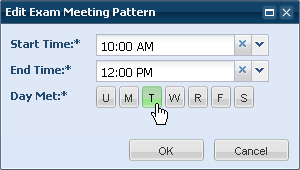
3.Click OK to save the new pattern.
The new pattern is saved to the meeting pattern master list and is available for selection during exam time mapping.
Once exam times are mapped to section meeting patterns and saved, the times can be rolled forward to future exam sessions. The roll forward process will limit or eliminate the need to map exam times going forward. Only the new exam session dates must be confirmed.
When rolling forward exam times from a previous exam session, the system will match up section meeting patterns in the term being edited with times that were mapped from a previous exam session. Any new meeting patterns in the current exam session are left blank and must be mapped manually.
To roll forward exam times from a previous exam session, perform the following:
1.While in the Exam Meeting Pattern window, click the Roll Forward Exam Times button.
2.In the Roll Forward window, select the exam session from which you would like to roll forward time mapping.
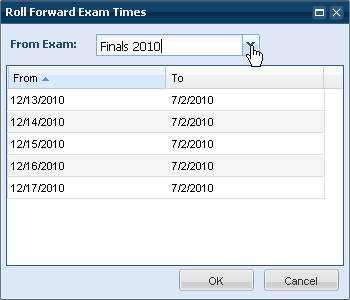
3.The window displays the selected exam session's dates in the From column.
Edit the corresponding dates in the To column to reflect the new exam session's dates.
4.Click OK to save the dates and apply the exam times.
The system will apply the exam time mappings to the appropriate meeting patterns and update the exam dates.
5.Verify that the information is correct and click OK to save, or continue to Apply Exam Times.
Page url: ?exams_mapexammeetingpatterns.htm