Instructors |

|

|

|

|
Instructors are People records that have "Instructor" flagged as a responsibility. Instructor records are created automatically during academic section import processes, and may be created manually from scratch, or simply by adding this responsibility to an existing record.
When the "Instructor" responsibility is flagged an additional section becomes enabled on the People form to allow for instructor-specific attributes to be recorded. This section includes contact information as well as instructor assignment data like instructor type, education level, instructor cost factor, teaching load, courses authorized to teach, a quality rating, and an optimizer setting that determines whether or not they should be considered for back-to-back section pre-processing.
To configure instructor contact attributes, perform the following:
1.Open the person's record you wish to change and click Edit.
2.If they are not already flagged as an instructor, place a check in the box next to Instructor in the list of responsibilities.
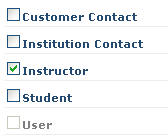
3.Click Edit Instructor Details in the Instructor Info section of the form.
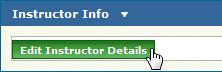
4.Click Yes to commit any unsaved changes to the Person record.
5.Enter any instructor-specific contact information, or click Copy General Contact Information to copy the contact information from the Person record.
6.If desired, select an Instructor Type from the list. (Instructor Types must first be configured in the Admin section of the People tab.)
7.If desired, select an Education Level from the list. (Education Levels must first be configured in the Master List section of the Setup tab.)
8.Check the "Do Not Include in Back-to-Back Optimization" option to exclude the instructor record from optional optimizer pre-processing that attempts to keep instructor sections close together if they are taught back-to-back. This flag is applicable for instructor records that are only a place-holder values (i.e. "TBA", or "Staff").
![]()
9.If desired, enter a Salary and/or Hourly cost value. The cost value is a multiplier, used in combination with the configured Instructor Type base salary information to help determine the cost of instruction.
![]()
10.If desired, configure Teaching Load and Courses Authorized. (See below for details)
11.Click Save.
Instructor Teaching Load is a configuration used to help make instructor assignment decisions and highlight assignment problems in the schedule.
Perform the following to configure Teaching Load:
1.Click Add in the Teaching Load panel for an instructor to insert a new row.

2.Click in the grid to insert your cursor and enter a number for Min, Ideal, and Max load.
3.Click the Units cell and select the applicable Units from the list.
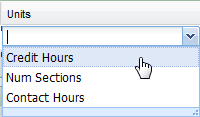
4.Click the Term Type cell and select a Term Type to which the Teach Load rule applies.
5.Click Save on the instructor form or continue with other edits.
Instructors may be associated with certain courses from the course catalog to define courses they are authorized to teach. This configuration assists with instructor assignment for sections by providing a filtering mechanism during manual assignment and ensuring that instructors are not assigned to inappropriate courses during instructor optimization (coming soon). See Edit Instructor Assignment for information on manually editing a section meeting's instructor assignment.
To associate courses with an instructor, perform the following:
1.Click Add in the Assignment Information section of the Instructor Details form to add a new row to the grid.
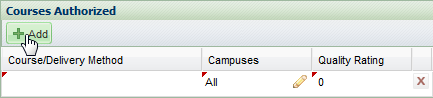
2.Insert your cursor in the Course/Delivery Method cell and use the drop-down menu to select a course/delivery method combination for the instructor.
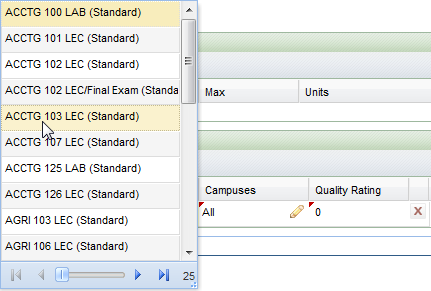
3.If the course association is campus-specific, click the edit icon and choose the campuses on which the instructor is authorized to teach the course.
4.If desired, enter a Quality Rating value on a scale of 1-10 for the instructor for the course in question. The Quality Rating can be used to help make assignments during instructor optimization (coming soon).
![]() NOTE: This setting is only visible with the appropriate role permission.
NOTE: This setting is only visible with the appropriate role permission.
5.Click Save to save the changes to the instructor record.
Page url: ?people_instructors.htm