Student Availability Templates |

|

|

|

|
Student Availability Templates (sometimes referred to as "time templates") are used to apply default student time of day/day of week availability to groups of students. This information informs the system about when groups of students are generally available to attend classes per campus and term type. Once configured, the system will use the default availability information to determine common availability for sectioning, timetabling, and simulated registration.
To create a Student Availability Template, perform the following:
1.Click on the Academics tab, and then click Student Availability Templates.
2.Click ![]() .
.
3.Enter a unique name for the template being created. Example: "Full Time Day Students"
4.If desired, enter a description for the template.
5.Click ![]() to create a time availability rule for the template.
to create a time availability rule for the template.
6.In the Time Template Rule window, enter or select Start Time, End Time, Days Met, Campus(es), Term Type(s), and whether the time is available, preferred, or unavailable. Click OK to add the rule entry.
![]() NOTE: Undefined time is considered "unavailable" by default.
NOTE: Undefined time is considered "unavailable" by default.

7.Rules are displayed in the rule list at the bottom of the template as they are added. If additional rules are required, continue adding rules until the template reflects the students' availability appropriately.

8.Click Save on the template when finished.
Associate Students to the Template
The students section of the template displays the list of students that have been associated to the availability template. Filter options are provided to limit the list for reporting purposes. Note that edits to student-to-template associations are NOT made directly within the template, but rather on the student list page. The student list is a view of the students already associated. Follow the instructions below to associate a template to students.
9.Click the Assign Students tab within the template.
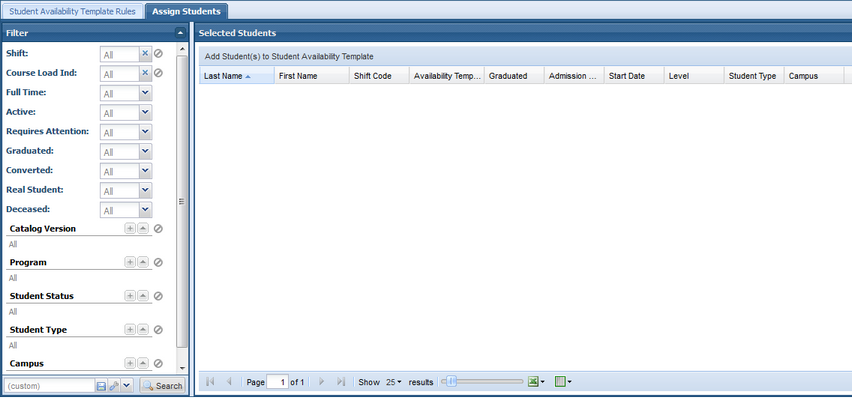
10.Click ![]() to go to the Student List Page.
to go to the Student List Page.
![]() NOTE: You may go directly to the student list page to perform the same action.
NOTE: You may go directly to the student list page to perform the same action.
11.Using the filtering options on the student list page, identify the students that should be associated with the availability template being created and place a check in the box next to their names.
12.Click Apply and then select Student Availability Template.
13.Select the template from the list and click OK.
14.When viewing the template, the students will now appear on the students tab.
Page url: ?student_availability_templates.htm