System Settings |

|

|

|

|
The Astra Schedule system includes a number of system-level settings that define various behaviors throughout the application. System settings are used to define alternate default behaviors, for example whether or not cross-listed section enrollments should be added together during import, as well as critical system-level operating instructions, for example what information must be used to connect to a SIS system for imports.
The catalog of possible system settings is maintained by Astra Schedule and is updated any time a new customizable behavior is defined. System settings are stored in the Astra Schedule database and operate under a default setting unless and until they are defined and specified in the System Settings area of the application.
In some cases system setting are populated during installation with default settings and values. In other cases system settings may be manually configured to change the default behavior. Astra Schedule provides a user interface for administrators and support staff to access, add, or modify entries in the system settings table.
 As a general rule, system settings should only be modified under the guidance of Astra Schedule technical support staff. There may be undesirable consequences to system behavior and performance that occur as a result of inappropriate changes to system settings.
As a general rule, system settings should only be modified under the guidance of Astra Schedule technical support staff. There may be undesirable consequences to system behavior and performance that occur as a result of inappropriate changes to system settings.
To add and define a system setting, perform the following:
1.Click the System Settings option in the System section of the Setup tab.
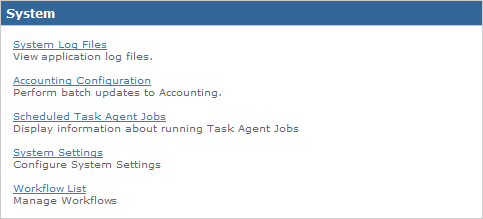
2.Click Edit to enter edit mode for the settings page.
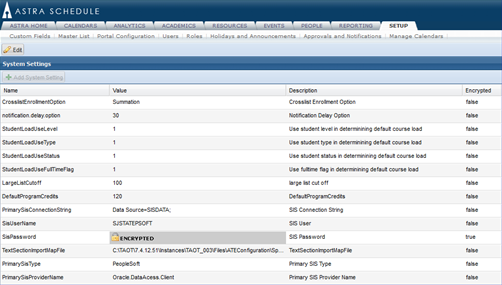
3.Click Add System Setting to add a new row to the list.
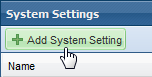
4.Click to insert your cursor in the Name field and enter the specific system setting name that you wish to edit. The name must match one of the possible system settings supported by Astra Schedule.

5. Continue, entering a Value and Description.
6.If the value entered is a password and you would like it encrypted, change Encrypted to true.
7.Click Save to save your changes.
Page url: ?system_settings.htm