Notification List |

|

|

|

|
The notification list is the destination for system generated messages triggered by workflow rules. By default, this includes all request notifications as well as room or resource usage notifications. Additional notification scenarios may be added through customizations to the workflow definition.
Instead of sending an email message automatically each time a notification is sent to a user, the system adds the notification to the list. Users can visit the list to manage their notifications and/or subscribe to the list to get immediate or periodic email updates about their list activity.
To view the notification list, click on Notification List from either the Events or Resources tabs.
The Notification List page will display any notifications sent either directly to you or to a group to which you belong (i.e. an approver group).
When subscribing to the list, the options include:
•Time Frequency
•"Once" tells the system to send a message at a certain time for the selected day and range
or
•"Every" tells the system to send a message at a regular interval for the specified time period, day, and range
•Day Pattern
•Daily - Every x days, or every weekday
or
•Weekly - Every x weeks on selected days of the week
or
•Monthly - Day x of specified months
or
•Yearly - Month and day during the year
•Date Range
•Start Date - Date on which subscription settings will begin
•End After - # of occurrences
or
•End Date - Date on which subscription settings will end
or
•No End Date - Subscription settings will run continually as long as is active
To configure list subscription options, perform the following:
1.Click the Notification List Preferences option from the Events tab.
2.Click Edit on the Notification Preferences form.
3.Click Add Schedule.
4.On the job Schedule window, select and configure a time frequency for the subscription.
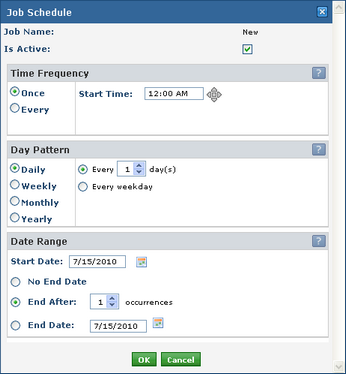
5.Select and configure a day pattern for the subscription.
6.Specify the date range for the subscription.
7.Click OK to add the schedule to the subscription list on the form.
8.Click Save.
Page url: ?workflow_notificationlist.htm