The Course Record |

|

|

|

|
After clicking on a course link from the course list page (or other course reference point) from within the application, the details of the course record are displayed.
The course record in Astra Schedule consists of the general course info, course delivery method details, and course exam preferences.
![]() NOTE: Much of the information on the course form is optional for many Astra Schedule users, but required for Platinum Analytics, Sectioning, and Timetabling processes. The course attributes created during import are sufficient for most basic scheduling purposes.
NOTE: Much of the information on the course form is optional for many Astra Schedule users, but required for Platinum Analytics, Sectioning, and Timetabling processes. The course attributes created during import are sufficient for most basic scheduling purposes.
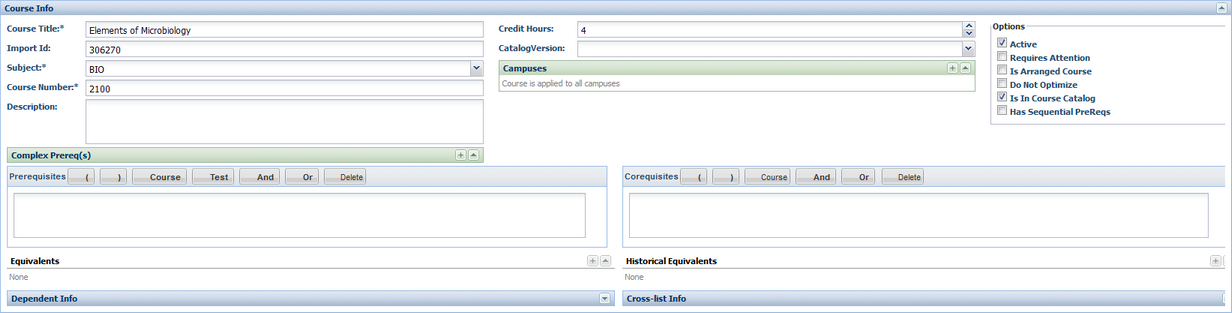
The Course Info section of the course form includes the following information:
•Course Title
The course title is added during import using the first course title encountered. Section titles may differ on a term-by-term basis and do not update the course title.
•Import ID
This is the unique identifier for the course. This value is used during imports to determine course details and determine if the course exists in the database.
•Subject
•Course Number
•Description
•Credit Hours
•Catalog Version
This is a Jenzabar SIS-specific value to help differentiate between catalog versions of a course.
•Campus(es)
•Complex Prerequisites
This section allows the selection of an existing program rule that must be satisfied as a prerequisite to the course.
•Prerequisites
This section allows the entry of one or more course prerequisites and includes an expression creation tool for the configuration of complex "and/or" prerequisites. Use the expression builder buttons to create the prerequisite expression. Insert courses using the Course button.
•Corequisites
This section allows the entry of one or more course corequisites and includes an expression creation tool for the configuration of complex "and/or" corequisites. Use the expression builder buttons to create the corequisite expression. Insert courses using the Course button.
•Equivalents
This section allows the entry of one or more course equivalents.
•Historical Equivalents
This section allows the entry of non-degree audit, manual equivalents entered for the purposes of program analysis.
![]() NOTE: Prerequisites, Corequisites, and Equivalents are all used by the system to determine course eligibility during Sectioning and Platinum Analysis.
NOTE: Prerequisites, Corequisites, and Equivalents are all used by the system to determine course eligibility during Sectioning and Platinum Analysis.
•Dependent Course Info
This option indicates that if this course is created during Sectioning, then any courses added here must be offered as well. To configure, you may join the course to an existing group or create a new one from scratch.
•Cross-List Info
If courses are entered here, then if demand warrants that both courses are offered during Sectioning, the courses should be cross-listed. To configure, you may join the course to an existing group or create a new one from scratch.
Course Record Options/Flags
•Active
Removing this flag removes the course from course selection options throughout the system so that it cannot be used any longer.
•Requires Attention
This flag may be used to indicate a problem with the record typically caused by a data problem during import or update.
•Is Arranged Course
This flag indicates that any sections created for the course are flagged as "arranged".
•Do Not Optimize
Setting this flag indicates that room assignments should NOT be automatically made for sections of this course during bulk scheduling.
•Is In Course Catalog
This is a Banner SIS-specific flag that indicates that the course is in the active course catalog.
•Has Sequential PreReqs
This flag indicates that if there are prerequisites configured, then they must be taken in sequential terms.
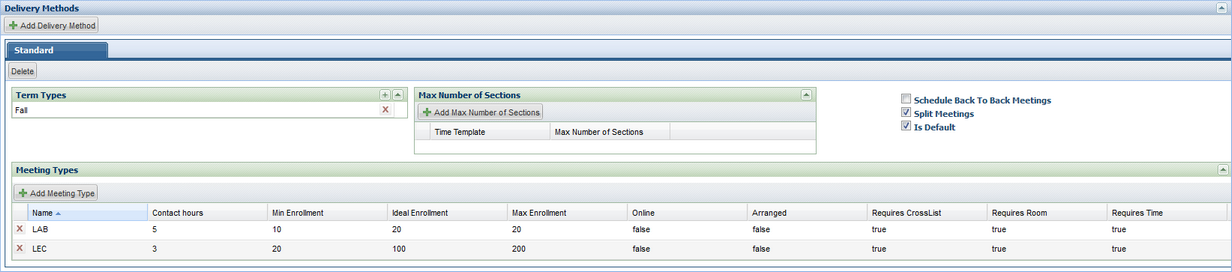
The Delivery Methods section of the course form includes the following information:
Associated Delivery Methods
All of the possible deliveries of the course. Each course delivery method includes the options below.
•Valid Term Types
These represent the term types during which the course delivery may be offered.
•Max Number of Sections
This indicates the maximum number of sections of this course delivery that can be generated by the sectioning algorithm, per student time availability template.
•Schedule Back to Back Meetings
if multiple meeting types for the same delivery, then schedule them back-to-back on the same days
•Split Meetings
if multiple meeting types for the same delivery, then split them into separate sections of the course delivery
•Is Default
•Meeting Types
These are the meeting types REQUIRED when the course delivery is offered. If LEC and LAB are added as meeting types, then both a LEC and a LAB meeting type must be created for the course delivery during sectioning.
Each meeting type added to a delivery includes the values below.
•Meeting Type Name
•Contact Hours
The contact hour value determines the valid meeting patterns for the course meeting type.
•Enrollment Bracket
The minimum, ideal, and maximum enrollment for a section of this course meeting type. This information is used during sectioning to determine how many students may be assigned.
•Online option
Special designation to indicate that the course meeting type is online. This value is for information purposes at this time.
•Arranged option
Special designation to indicate that the course meeting type is arranged and therefore will not receive a meeting pattern.
•Requires Cross-List
This option indicates that if the course has multiple meeting types and multiple sections are generated by Sectioning, then the meeting type in question should be cross-listed across the sections with like meeting types.
•Requires Room
If this option is false, then the meeting type will not be assigned a room during scheduling (for example ITV courses with times but no rooms).
•Requires Time
If this option is false, then the meeting type will not be assigned a time or room during timetabling (for example Online courses).

The Exam Preferences section of the course form includes exam scheduling preference rules for the course based on the delivery method, meeting type, and/or term type. These rules specify for which exam types the course will receive an exam meeting, and the default scheduling preference if an exam is created. See the Exams topic for more details.
Page url: ?academics_courserecord.htm