Resolve Bottlenecks |

|

|

|

|
The Bottleneck Sections tab displays a list of sections for which there were suitable rooms, but no available rooms due to conflicts. This situation indicates a bottleneck either at a specific time or for a type of room, or some combination of both.
Each section displayed on the bottleneck list may be expanded to view the rooms that were suitable for the section. Click the + button to view the rooms as shown below.

To view the conflict(s) that prevented the section from being scheduled into any given room on the suitable rooms list, click the information button to the left of the room.
A window will appear displaying the conflict(s).
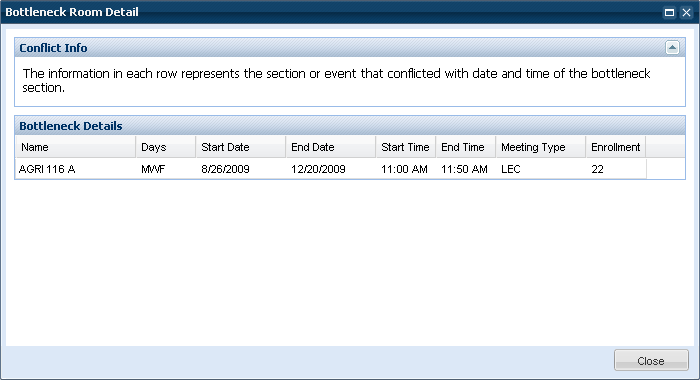
Bottlenecks can be resolved in one of several ways:
Use the ad hoc room scheduler to relax preferences and select a different room
1.Edit the bottleneck section.
2.Click the Edit Room icon for the section meeting.
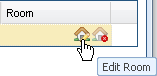
3.The room filter panel in the Ad Hoc Scheduler will display the constraints (preferences) that are contributing to the bottleneck. Remove one or more of the room filter options and click Search.
4.The Scheduler will be updated to include additional suitable rooms and whether or not they are available.
In the example below the building requirement was removed to include available rooms in other buildings.
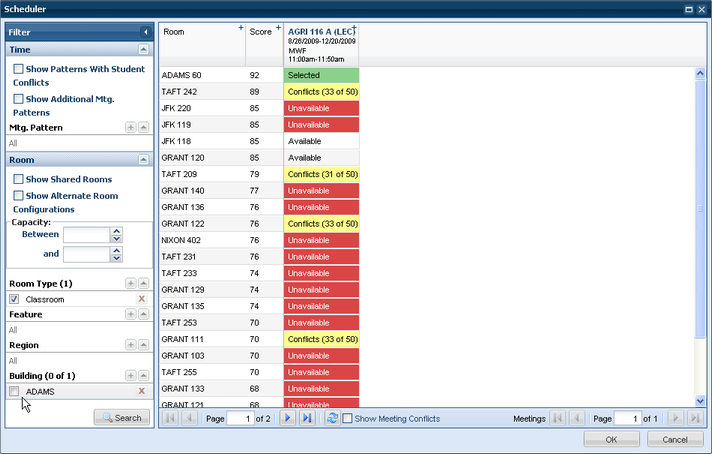
5.Click an "Available" cell to select a room.
6.Click OK to save the room selection to the section meeting.
7.Click OK on the section form to save the change.
Use the ad hoc room scheduler to assign a different time and/or room.
1.Edit the bottleneck section.
2.Click the Edit Room icon for the section meeting.
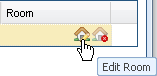
3.In the Filter panel on the Ad Hoc Scheduler window, place a check in the box next to "Show Additional Mtg. Patterns" and click Search.
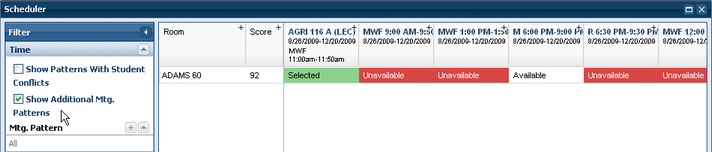
4.The scheduler will update the grid to show alternate meeting patterns for the bottleneck room. Click on an "Available" cell to change the meeting's time and select the room in a single step.
5.To select an alternate time AND room, combine this procedure with removing one or more room filters. The grid will show alternate patterns for all rooms that match the filter criteria.
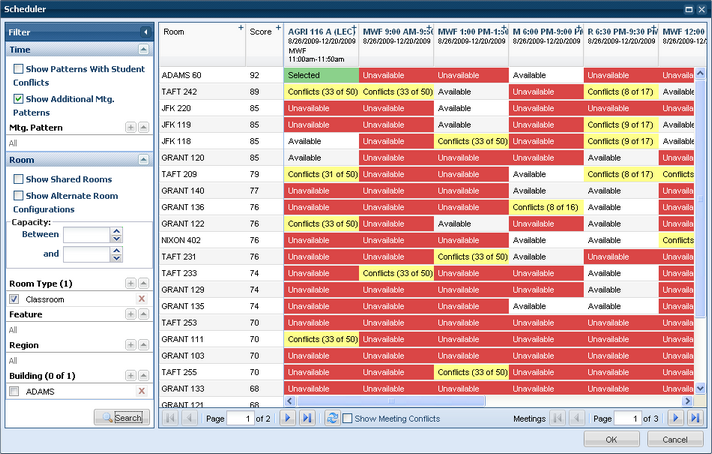
6.Click OK to save the room and time selection.
7.Click OK on the section form to save the change.
Move the conflicting activity.
1.Identify the section conflict using the bottleneck detail described above.
2.Find the section conflict on the Scheduled section tab on the Sandbox Results page.
3.Edit the section conflict and remove it's room assignment, assign it to a different room, and/or change its meeting time.
See also Resolve Infeasibles
Page url: ?academics_resolvebottlenecks.htm