Resolve Infeasibles |

|

|

|

|
The Infeasible tab displays a list of sections for which there were no suitable rooms due to one or more scheduling requirements. These requirements may include campus, capacity, required preferences, optimizer seat fill requirement, or some combination of these.
Each section on the infeasible list can be explored in more detail to determine the cause of the infeasible room preference and resolve the problem.
Click the Infeasible Detail icon next to any section on the list to explore the infeasible issue further.
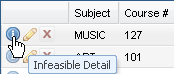
The Infeasible Detail window displays each of the constraints potentially creating the infeasible room preference. Each specific constraint is shown in the grid by type along with the number of rooms that meet that particular requirement.
Click the View Capacity Details information icon next to any individual constraint in the grid to view the list of rooms that meet the requirement.
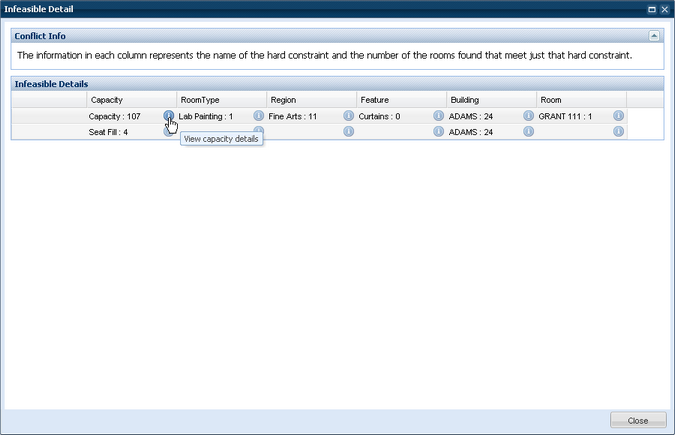
The Infeasible Constraint Detail window displays each room that meets the specific requirement. Each room row in the grid also shows whether or not it also meets the other constraints on the section. Using this grid you can visually identify the combinations that are creating the infeasible condition and identify a room that meets the most conditions for your section.
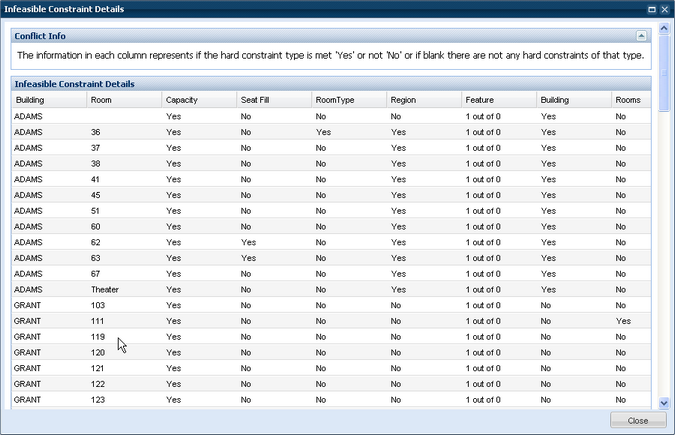
Once the cause of the infeasible is identified, you may use the ad hoc scheduler to relax the section's preferences and assign an alternate room.
To assign an alternate room, perform the following:
1.Return to the Infeasible list and edit the section.
2.Click the Edit Room icon for the section meeting.
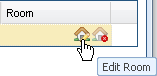
3.The room filter panel in the Ad Hoc Scheduler will display the constraints (preferences) that are contributing to the infeasible. Remove one or more of the room filter options and click Search.
4.The Scheduler will be updated to include additional suitable rooms and whether or not they are available.
In the example below the building requirement was removed to include available rooms in other buildings.
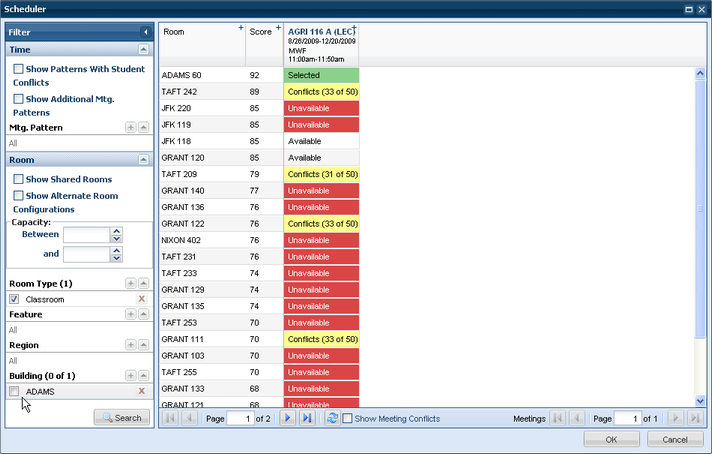
5.Click an "Available" cell to select a room.
6.Click OK to save the room selection to the section meeting.
7.Click OK on the section form to save the change.
See also Resolve Bottlenecks
Page url: ?academics_resolveinfeasibles.htm