Enrollment Trends |

|

|

|

|
After all the initial imports are complete, you are ready to review the enrollment trends and run the analysis you defined.
![]() NOTE: Make sure you have configured the system settings before running imports or an analysis.
NOTE: Make sure you have configured the system settings before running imports or an analysis.
To review the simulated students and enrollment trends:
1.Click on the Analysis Run options within the Analytics site.
2.Edit the previously created Analysis Run.
3.Click Next.
4.The Enrollment Trends screen is displayed with the trend data gathered from the data imports.
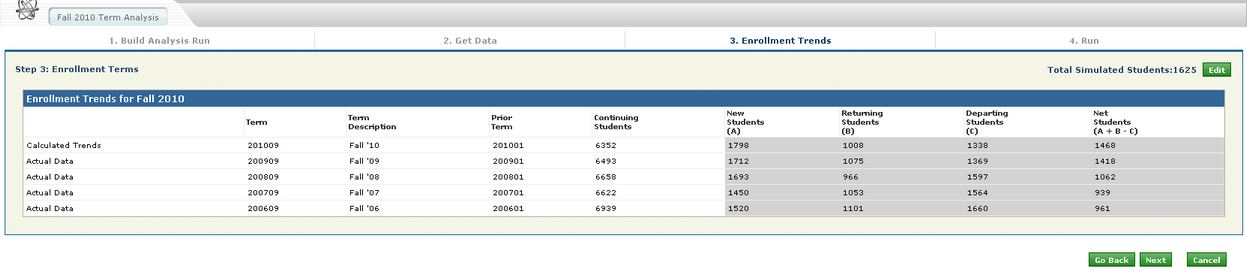
5.From this screen (if program analysis was selected), review the number of simulated students indicated at the top right of the screen.
6.Click Edit to change the number of simulated students for the analysis per program/major/concentration.
7.Click Edit next to the program entry for which you would like to edit the simulated students.
8.Use the simulated students window to edit the number of simulated students applied for the program.
9.Remove or clone existing students for purposes of the analysis (optional)
10.Click Apply.
11.Repeat as necessary to update the simulated students per program.
12.Click Save on the Student Details window to update the student data.
13.Review the enrollment trend data.
14.Click Next to go to the Run page.
![]() DEFINITIONS:
DEFINITIONS:
Calculated Trends is the row of data that includes numbers derived from the trending of actual data per term.
Actual Data are the values retrieved from the student information system
Term is the term code from the student information system. These terms can represent the analysis terms or like terms.
Term Description is the description of the term code from the student information system
Prior Term is the term code for the prior terms as defined during configuration of the analysis run. These can represent terms that precede the analysis or like terms.
Continuing Students is the number of students in the term that were also in the prior term
New Students is the number of students that appear for the first time with institutional credit associated to a particular term. A transfer student will be counted in new students if they have institutional credit for the first time in that term. They will not be counted as a new student if they only have transfer credit
Returning Students is the number of students included in the term that are not in the prior term, but in previous historical term(s)
Departing Students is the number of students not in the term but in the prior term who have not graduated
Net Students is the number of students derived from adding the new students and the returning students while subtracting the departing students.
Page url: ?analytics_enrollmenttrends.htm