Clone an Event |

|

|

|

|
As a time-saving feature, an existing event can be copied forward to a new date or dates. The clone process creates a new event record and copies all of the event and meeting details, including any assigned resources. This can be an extremely handy feature for replicating a complex event with several meetings, or for just copying an event that is scheduled frequently.
To clone an event, perform the following:
1.Identify the event you wish to clone and click to open the event in view mode.
2.Click Clone Event at the top of the event form.
![]()
3.On the Clone Event box, enter a new event name and date.
The new event date entered here becomes the new event's earliest meeting date. If there are other meetings, their dates will be based on this new date and created or offset as applicable.
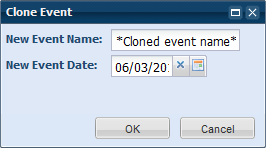
4.Click OK.
The system will generate and display the new event.
5.Review the new event and make any required changes and then click Save.
The system will verify the availability of any assigned rooms and resources and save your event.
Page url: ?clone_an_event.htm