Multi-Edit Event Meetings |

|

|

|

|
Multiple meetings within a single event can be edited all at once using the multi-edit feature. Most meeting attributes can be edited in this way, including meeting names, types, statuses, times and dates, customer contact, and related activities. Room and resource assignments can be made in a similar way using the Assign Rooms and Assign Resources options on the meeting list tab.
To edit multiple meetings at once, perform the following:
1.Select multiple meetings using the boxes on the left and click Edit Selected.
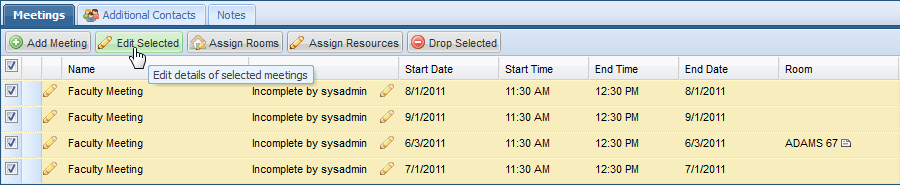
2.In the Edit Event Meetings window, enter the change you would like to apply to the meetings you selected.
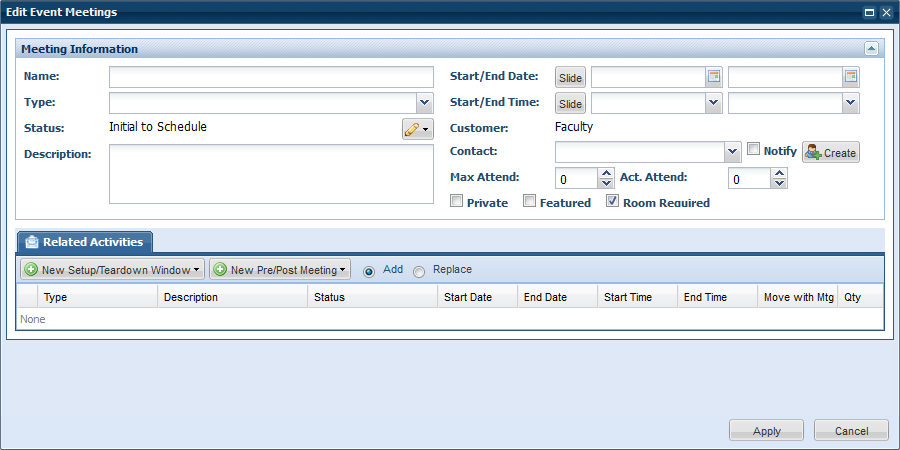
3.Click Apply to update the selected meetings.
4.Save your event.
The multi-edit tool includes the ability to not only make specific time/date changes, but also to move the time and/or date of all selected meetings by a certain amount. This feature allows you to select meetings with varying dates and times and move them all forward or backward by the same number of hours or days.
To activate the Slide feature, click the Slide option next to the date and/or time fields as shown below.
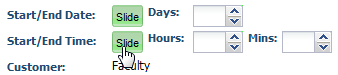
Enter a number of hours/minutes and/or days to indicate the magnitude of the change. You may use a negative number to indicate a backward slide.
Click Apply as usual to update the selected meetings.
Page url: ?multi-edit_event_meetings.htm