Sectioning Results |

|

|

|

|
To review the results after a sectioning run is complete, click the name of the sectioning run on the run list page.
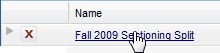
The sectioning run Results are automatically displayed. The sectioning Results tab includes a statistics panel and additional tabs that provide more information about the sectioning run as well as tools for editing the schedule and resolving problems.

The Summary tab summarizes the number of sections created and students enrolled per course.
The list is grouped by subject by default. You may use the filter options on the left to filter the list down to certain subject and/or courses.
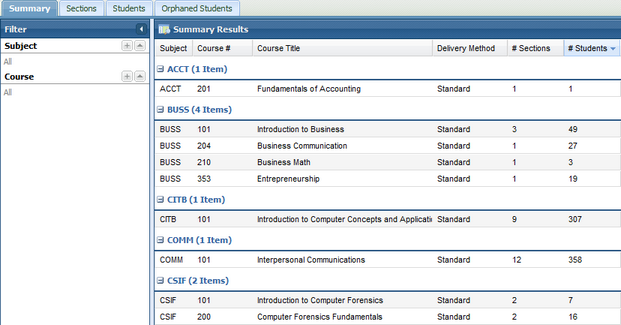
The Sections tab displays a list of the individual section records created during the Sectioning Run. You may use the subject and course filter options to limit the sections being displayed.
Both "Scheduled" and "Tentative" sections are displayed on the list. "Tentative" sections are those sections for which there was demand that are either below the minimum enrollment or over the maximum number of sections allowed for the course.
Each section row includes the total number of students associated with the section as well as the time availability template with which the group was associated.
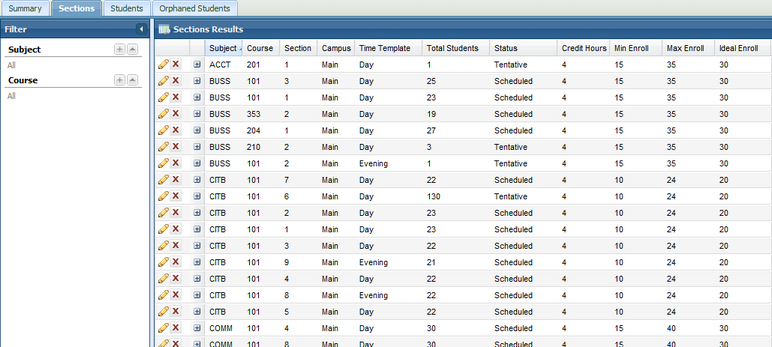
Each individual section on the list may be expanded to view the details about the students associated with the section.

When a section on the Sections tab is expanded to reveal the student information, a Move option is provided to adjust student schedules as desired. See "AdHoc Student Schedule Adjustment (Move Student)" for more information.
Sections created by the sectioning process may be deleted or modified using the delete and edit icons next to each row. When deleting a section, all students must first be moved to other sections before the section will be deleted.
The Students tab displays a list of all students associated with the sectioning run. You may use the program template and major filter options to limit the students being displayed, or find students based on last name or ID.
Each student row includes the Program Template with which they are associated, as well as the number of sections and credits assigned to them in the run and the gap, if any, between this and their ideal credit load.
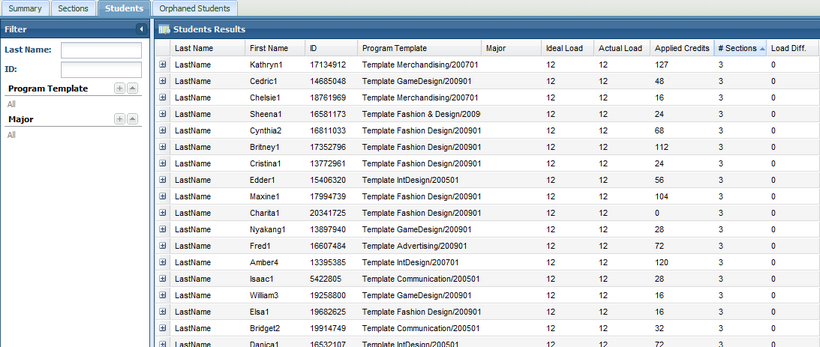
Each individual student row may be expanded to reveal the schedule that was selected for the student by the sectioning process, as well as a list of other courses for which the student is eligible. Information is provided about each course as it relates to the student's academic path, including its eligibility status (eligible, recommended, critical path).
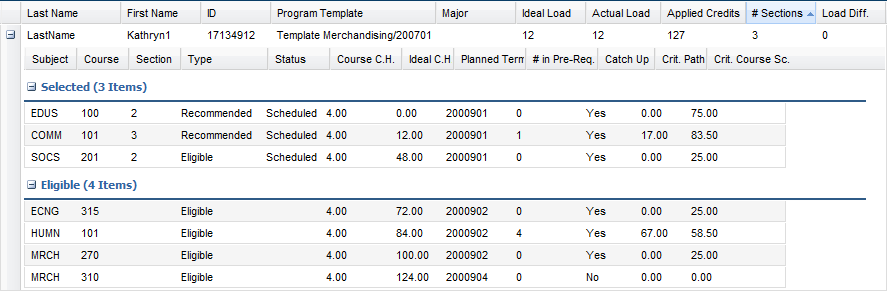
The Orphaned Students tab displays a list of students included in the sectioning run that were scheduled into "tentative" sections and likely have less than an ideal load. These students will have incomplete schedules due to either lack of choices or enrollment limitations.
The sectioning process creates tentative sections to accommodate orphaned students. These sections must be evaluated and scheduled as needed during the review process.
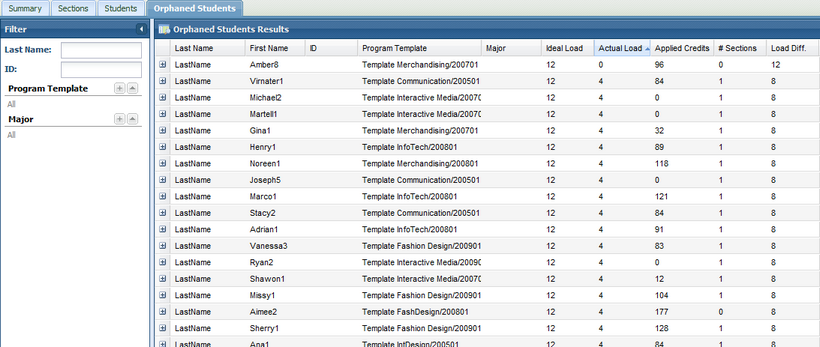
Each individual student row may be expanded to reveal the scheduled and orphaned (tentative) sections associated with the student. Additional eligible courses are displayed as well.
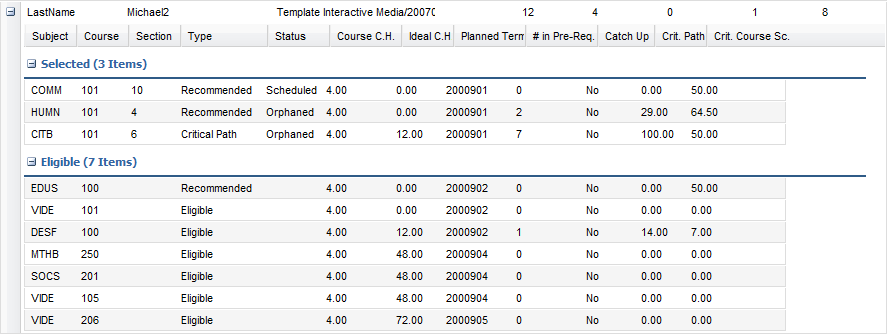
Page url: ?sectioning_results.htm