Resolve Infeasibles |

|

|

|

|
The Infeasible tab displays a list of sections for which there were either no suitable times or no suitable rooms due to one or more time/room constraints. Possible constraints may include any or a combination of the following:
Room Constraints:
1.Campus
2.Enrollment/Max Enrollment
3.Minimum Seat Fill Ratio sandbox configuration
4.Required Room Preferences
Time Constraints:
1.Required Time Preferences
2.No Valid Meeting Patterns
3.Student Availability Minimum %
Each section on the infeasible list can be explored in more detail to determine the cause of the infeasible room preference and resolve the problem.
![]() NOTE: The infeasible details illustrate the combinations of room constraints that are possible. To explore alternate time possibilities, use the ad hoc scheduling tool to select an alternate time and/or room as described below.
NOTE: The infeasible details illustrate the combinations of room constraints that are possible. To explore alternate time possibilities, use the ad hoc scheduling tool to select an alternate time and/or room as described below.
Click the Infeasible Detail icon next to any section on the list to explore the infeasible issue further.
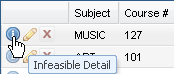
The Infeasible Detail window displays each of the constraints potentially creating the infeasible preference. Each specific constraint is shown in the grid by type along with the number of rooms that meet that particular requirement.
Click the View Capacity Details information icon next to any individual constraint in the grid to view the list of rooms that meet the requirement.
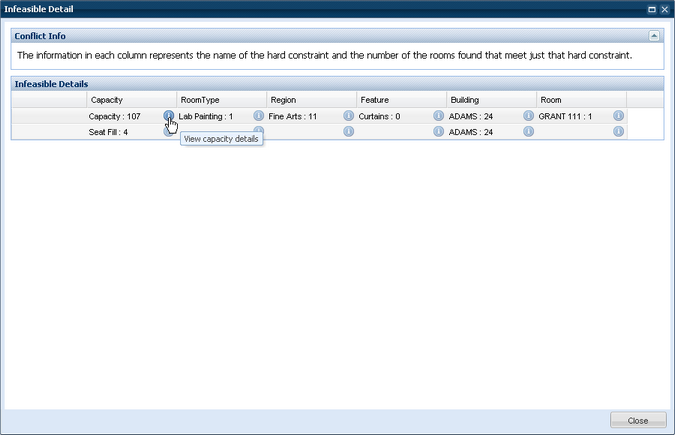
The Infeasible Constraint Detail window displays each room that meets the specific requirement. Each row in the grid also shows whether or not it also meets the other constraints on the section. Using this grid you can visually identify the combinations that are creating the infeasible condition and identify a room that meets the most conditions for your section.
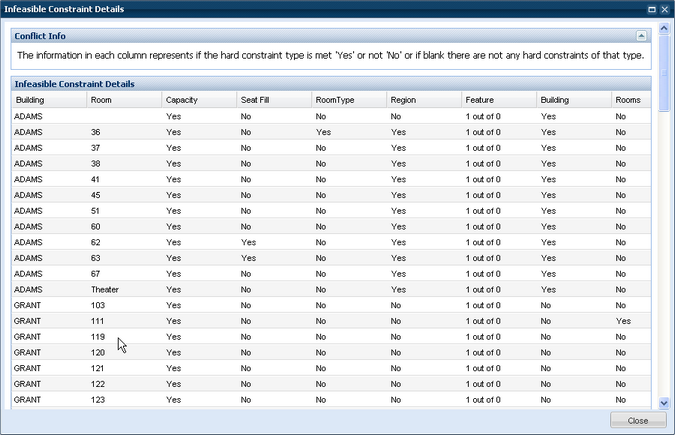
Once the cause of the infeasible is identified, you may use the ad hoc scheduler to relax the section's preferences and assign an alternate room.
To assign an alternate time or room, perform the following:
1.Return to the Infeasible list and edit the section.
2.Click the Edit Room icon for the section meeting.
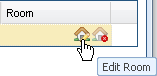
3.In the Filter panel on the Ad Hoc Scheduler window, place a check in the box next to "Show Additional Mtg. Patterns" and click Search.
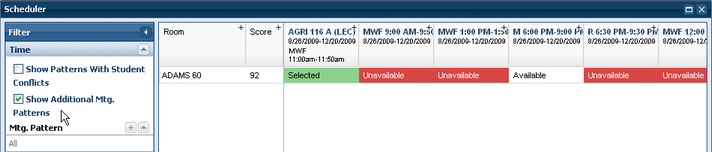
4.The scheduler will update the grid to show alternate meeting patterns for the bottleneck room. Click on an "Available" cell to change the meeting's time and select the room in a single step.
5.To select an alternate time AND room, combine this procedure with removing one or more room filters. The grid will show alternate patterns for all rooms that match the filter criteria.
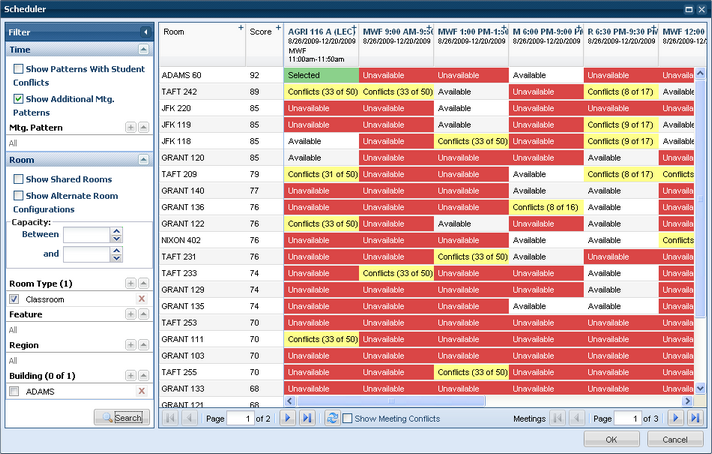
6.Click OK to save the room and time selection.
7.Click OK on the section form to save the change.
See also:
Page url: ?timetabling_resolveinfeasibles.htm