Copy Data from One Instance to Another |

|

|

|

|
With the release of version 7.4 of Astra Schedule, the new Multi-Institution and distributed Task Agent functionality has changed the required steps for transferring data from one instance to another. This process is most commonly used for refreshing the data in a Test instance from the Production database.
Previously, the Astra Backup and Restore Tools were used for this process. However, the new features in version 7.4 require instance-specific information to be stored in the database. Using the Backup and Restore Tools alone does not capture this information and therefore disconnects both the Site and Task Agent. If this has occurred, the following steps are recommended to update the site-specific references through the Astra Control Panel.
1.Open the Astra Control Panel for the same version as your current test instance.
2.Select “Modify Existing Instance” from the Application Options and “Copy database” from the Database Options.
NOTE: If the source instance is an older version than the target, the “Copy and upgrade” option will upgrade the data to the correct version.
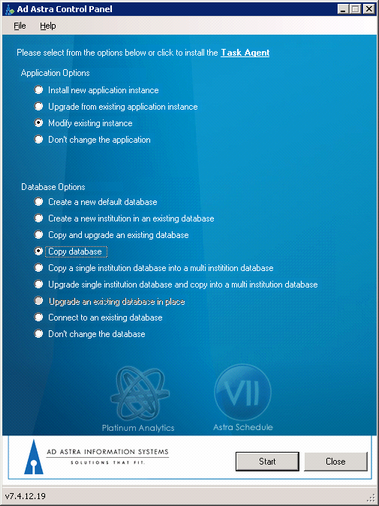
3.Click Start.
4.Select the Source instance and click Next.
5.Browse to the AstraLicence.xml file in the Files\License folder of the Astra Test instance and click Process License File and then Next.
6.Enter the SOURCE database information and click Next.
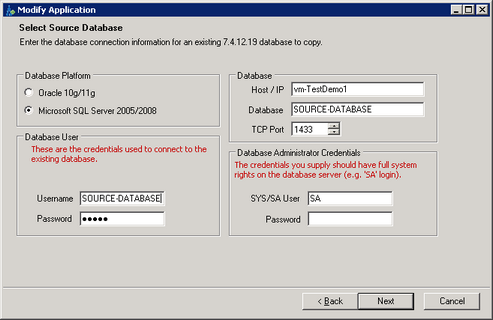
7.Enter the TARGET database information and click Next.
NOTE: If using SQL Server, the existing database at this location will need to be deleted via SQL Server Management Studio. Make sure “Close All Connections” is selected, or the deletion will not complete successfully.
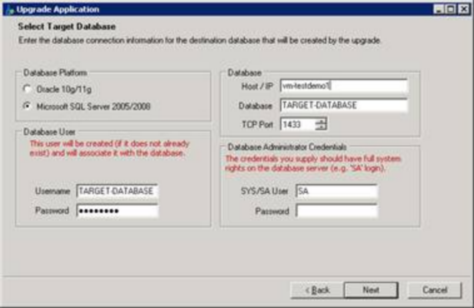
8.If prompted that the user already exists, click Yes to associate this user with the new/recreated database.
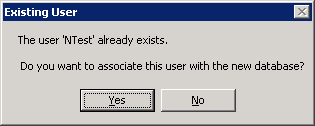
9.Continue through the remaining Control Panel screens, verifying all stored information.
10.Once the Install button has been clicked and the operation completes, the site should be ready for use.
Page url: ?copy_data_from_one_instance_to.htm